|
A. The Basics
1. Understanding World Instances
2. Creating Your Character
3. Moving Your Character
4. Managing Your Character
5. Stats, Skills & Gaining Levels
6. Interacting With Game Objects
7. Magic
8. The Action Bar
9. Currency, Vendors & Banking
10. Quests
11. Time System & Blood Moons
12. Death
13. Game Menu and Options
14. Using The Compass
15. Riding a Mount
16. Fast Travel/Star Stones
17. Creature & Item Spawning
18. Work Orders/Apprenticeships
D. Quest Walkthrough
Got questions, ask here! Join Discord Join Discord
|
Adding Actions To Action BarThe action bar is located at the bottom of the game window and can be used to make it easier to quickly cast spells, use items, or activate skills. To add a spell to the action bar, you can drag the spell icon and drop it on the bar. To add the action of using an item such as potions, bandages, salves, etc... You can drag an item to the action bar and drop it (The item will be placed back in your inventory on drop). Some skills need to be activated for use such as hiding, rejuvenation, concentration, adrenaline, etc… You will need to drag the skill icon from the skill menu to the action bar to be able to activate them. 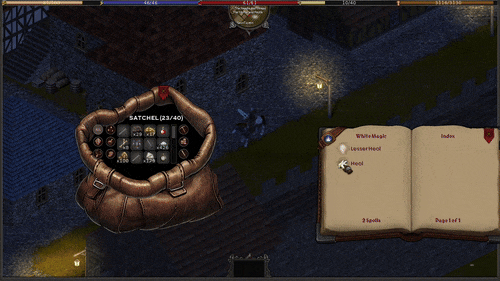
Once on the action bar, those actions can be invoked by either clicking on the action bar icon or by pressing the corresponding hot key associated with it. (Note: Currently only F1-F12 are assigned as hot keys, so actions after the first 12 that are added to the action bar must be clicked.) You can collapse the action bar by pressing the “Up Arrow” key or by clicking on the triangular emblem at the top of the action bar, if you find it to be in your way. You can continue to use the assigned hot keys while the bar is collapsed. Removing Actions From Action BarTo take actions off the action bar, simply drag the action icon off the bar onto the map and it will be removed. If a hot key was assigned to that action, the next action added to the bar will use the hot key instead. 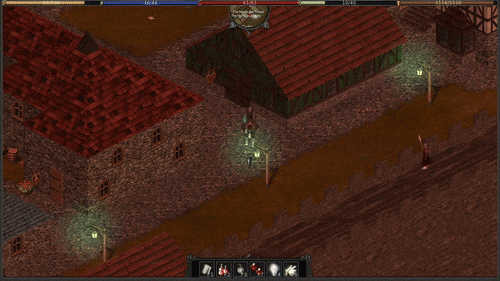
|