|
A. The Basics
1. Understanding World Instances
2. Creating Your Character
3. Moving Your Character
4. Managing Your Character
5. Stats, Skills & Gaining Levels
6. Interacting With Game Objects
7. Magic
8. The Action Bar
9. Currency, Vendors & Banking
10. Quests
11. Time System & Blood Moons
12. Death
13. Game Menu and Options
14. Using The Compass
15. Riding a Mount
16. Fast Travel/Star Stones
17. Creature & Item Spawning
18. Work Orders/Apprenticeships
D. Quest Walkthrough
Got questions, ask here! Join Discord Join Discord
|
Interacting with ObjectsMany objects in the game can be interacted with, if an object highlights when you hover your cursor over it then it generally has some interaction associated with it or can be picked up. For example, double-clicking on towns people will typically open dialog if they have something to say to you, double clicking on a container will open a view into what’s in that container. Double clicking many other items will have some associated action, like a healing potion will restore your life or double-clicking food will make your character eat it and become less hungry. Some objects may even have different double-click actions for when your in attack mode vs non-attack mode interactions. Attacking Doors, Barrels, Crates, etc…Some objects in the game are attackable as long as you have a weapon equipped and are in combat mode. You can put your character in combat mode by pressing the Tab key on your keyboard. You will notice that your character enters a combat stance and your cursor turns red. You can exit this mode by pressing tab again. You can attack some doors, barrels, crates and powder kegs. Barrels and crates often contain items in them that appear on the map after they are broken. 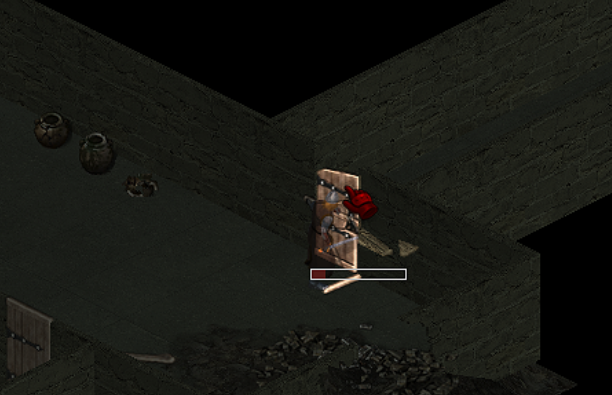
Combat With Enemy NpcsSome NPCs are aggressive and will attack you, some are passive but can be attacked. When attacked your character will typically set the active combat target to the aggressor however when attacked by multiple NPCs at once it might be necessary to change your attack target, you can do this in one of two ways, either double click on the NPC you wish to attack while in combat mode or press the “X” key and target the NPC with your cursor and single clicking. (Tip: When using the “X” method or anything that prompts for a character target, you will notice that the names of near by characters appear with a Number or Letter beside them, while targeting you can press the corresponding number or letters to more easily target them instead of using your cursor, this especially helps while they are moving) In combat, there is no need to endlessly click on the NPC during combat. Your character will swing or fire their weapon as quickly as possible based on your stats, if you are in range of your attack target. Save your finger muscles for better things in combat like casting spells, drinking potions, throwing items, or healing your character. Looting CorpsesAfter slaying your enemies, you can double click on the npc corpse to access the items they leave behind. You can move the items to your inventory just like any other container. 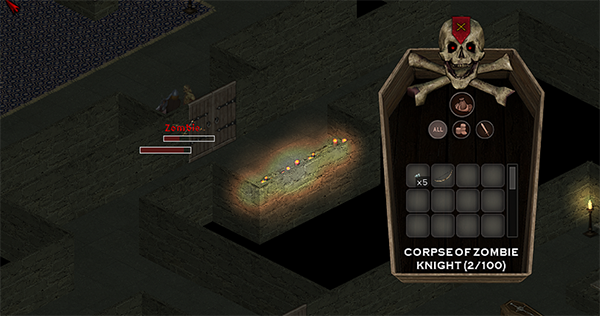
If you do not have want to have to double click each corpse to open it as near by NPCs die you can have the corpses automatically open for you by checking the "Automatically Open New Corpses..." option under gameplay settings 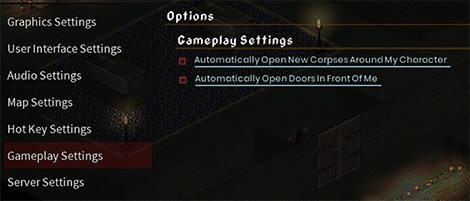
Seeing Behind Large Objects (Buildings, Trees, etc…)In some instances, most commonly around large buildings, in mines, and forests, you will want to see your character behind these objects or interact with things behind the obstruction. You may toggle Transparency around your character by pressing the “T” key on your keyboard. You may leave on this function on if you wish or if you find it distracting shut it off by pressing “T” again when you don’t need it. 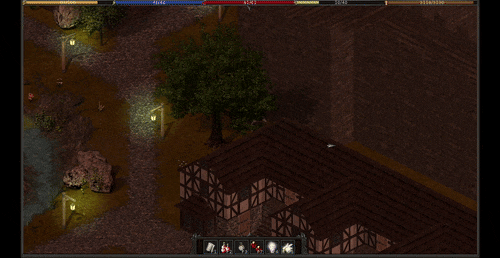
Stacks of ItemsSome items are stackable (they appear in your inventory with x99, 99 being some quantity underneath it). For example, coins and potions are stackable, you can drop stacks of items on each other to combine them into a single inventory slot. This automatically happens when dropping items on your character or using the Take All Button in other views. Item stacks can only get so large before they can no longer be combined. You can split a stack of items in your inventory by single clicking on the text area where the quantity is displayed (x99). A dialog will appear and allow you to slide the quantity you wish to separate from the pile. This can be useful to move quantities from one container to another. 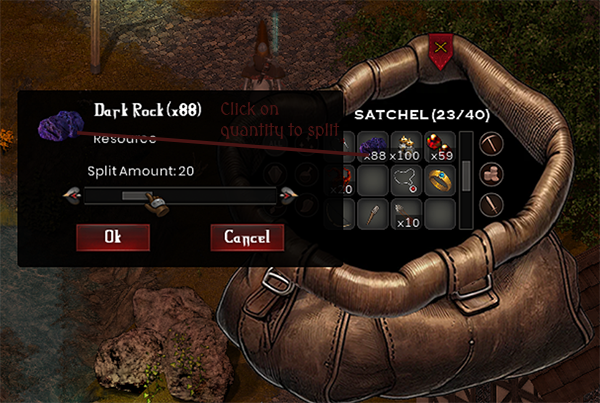
Discarding ItemsYou can discard items you do not want by dropping them on a tile near or next to your character. In the same way you can pick items up from the map if you are close to them. Items on the map will naturally decay after a short period of time (typically ~15 minutes of being dropped there). Using Color PalletesColor palettes are primarily used with dye kits in the game and when designing your character. When selecting a color on the general color selection popup, you can mix colors by hovering over a color you want to mix with the palette and wheeling up or down. This will mix that color with all the other colors on the palette to create many more colors to select from than the base palette. 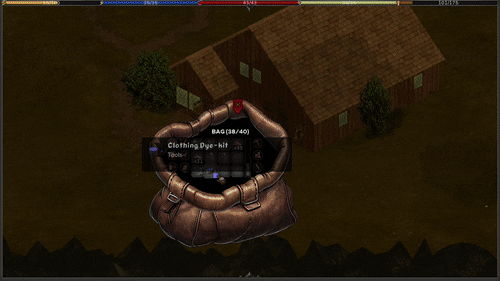
|